Users
Overview
Chef Automate supports three different types of users: local users, LDAP users, and SAML users. Manage local users from the Settings tab.
Local users can sign in and interact with the system independent of LDAP or SAML. Local users will have their Chef Automate sessions refreshed while their Chef Automate browser window remains open or until they sign out directly.
Permission for the iam:users action is required to interact with users other than yourself. Any user that is part of the admins team or the Administrator policy will have this permission. Otherwise, IAM custom policies can be created to assign this permission.
Managing Local Users
Creating Local Users
Navigate to Users in the Settings tab. Select the Create User button, which opens a dialog box for entering the user’s display name, and password. A username automatically generates upon creation. If you would like to change the username, use the Edit Username button.
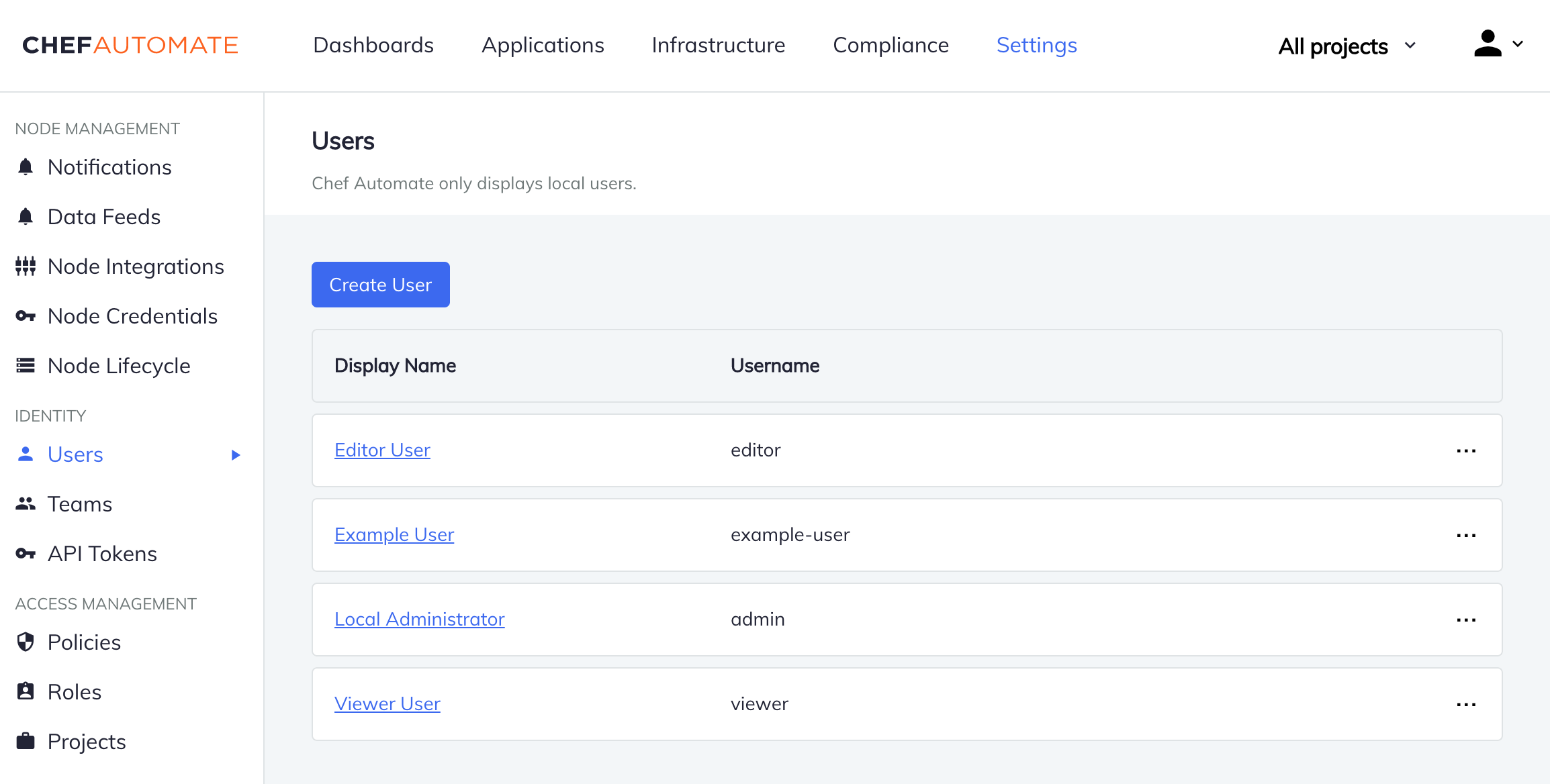
Please attach the policy to the new users before their first login, and refer to it Attached policies.
Changing Display Names
Navigate to Users in the Settings tab and locate the user who needs their display name changed. Navigate to their user page, provide a new display name, and select the Save button.
All local users can also change their own display names from the Profile menu.
Resetting Passwords
Navigate to Users in the Settings tab and locate the user who needs a password reset. Navigate to their user page, and then the Reset Password tab. Provide a new password, confirm the new password, and then select the Reset Password button.
All local users can also reset their own passwords from the Profile menu.
Deleting Local Users
Navigate to Users in the Settings tab. Then open the menu at the end of the table row and select Delete User.